How To Create A Google Form From a Google Doc
Creating a Google Form quiz from a Google doc is quick and easy with GPT for Forms, a Google Workspace add-on that uses AI technology.
You can just watch a short video with the full explanation: https://youtu.be/nCf-uP5R6N4?si=xpKTLT4fN7ioGevr
… or just keep reading the article.
Step 1: Visit the Google Workspace Marketplace & Install GPT for Forms
First, navigate to the Google Workspace Marketplace. You can do this by opening a new tab in your browser and typing “Google Workspace Marketplace” in the search bar. Once you’re in the Marketplace, use the search bar at the top of the page to find the specific add-on you want to install. For example, if you’re looking for GPT for Forms add-on, type “GPT for Forms” into the search bar and press Enter.
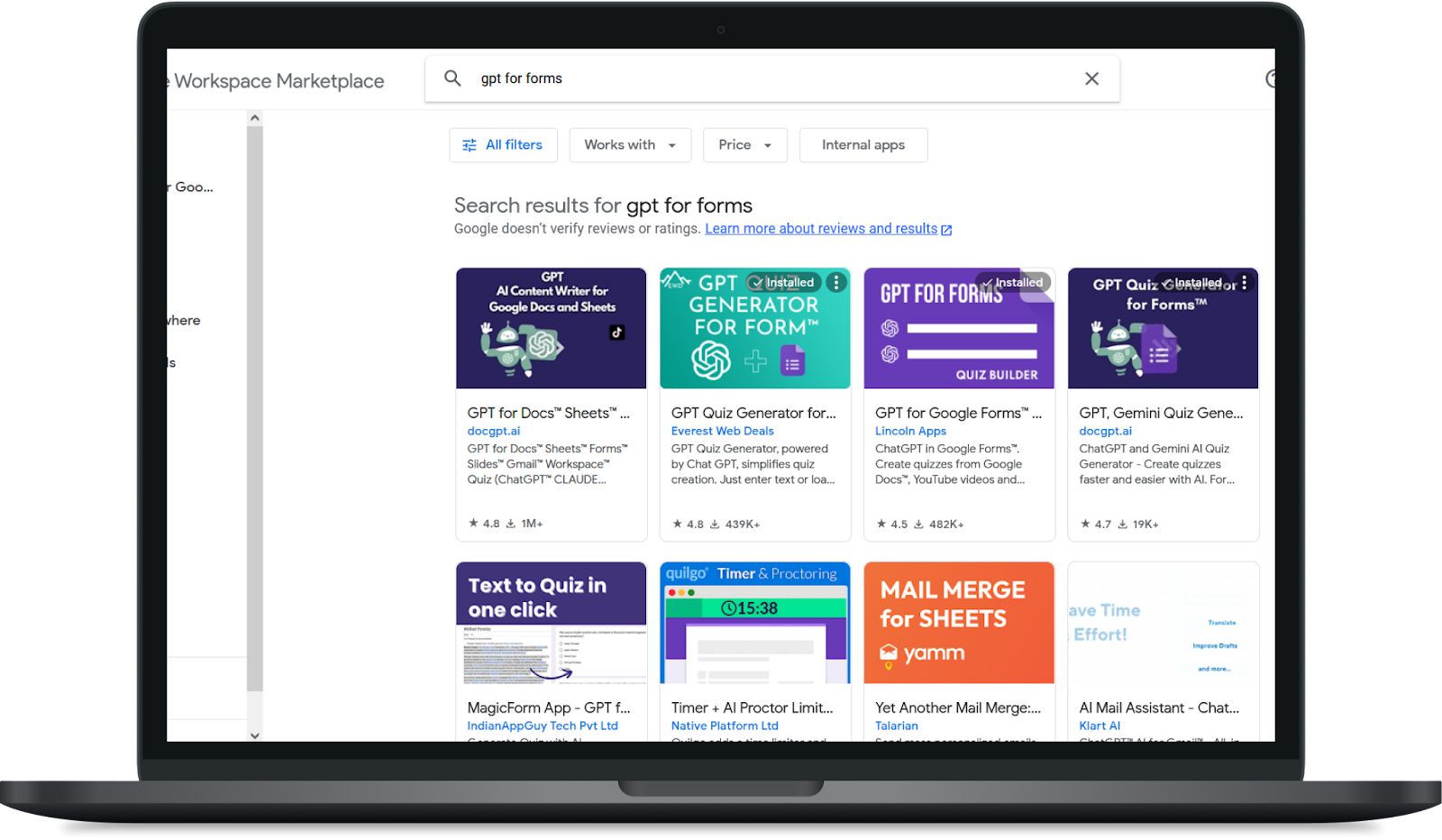
You’ll see a list of results related to your search. Click on the add-on you wish to install, e.g. on GPT For Google Forms. This will take you to a page with more information about the add-on. Click the ‘Install’ button, usually located in the top right-hand corner of the page. Follow the instructions to complete the installation.
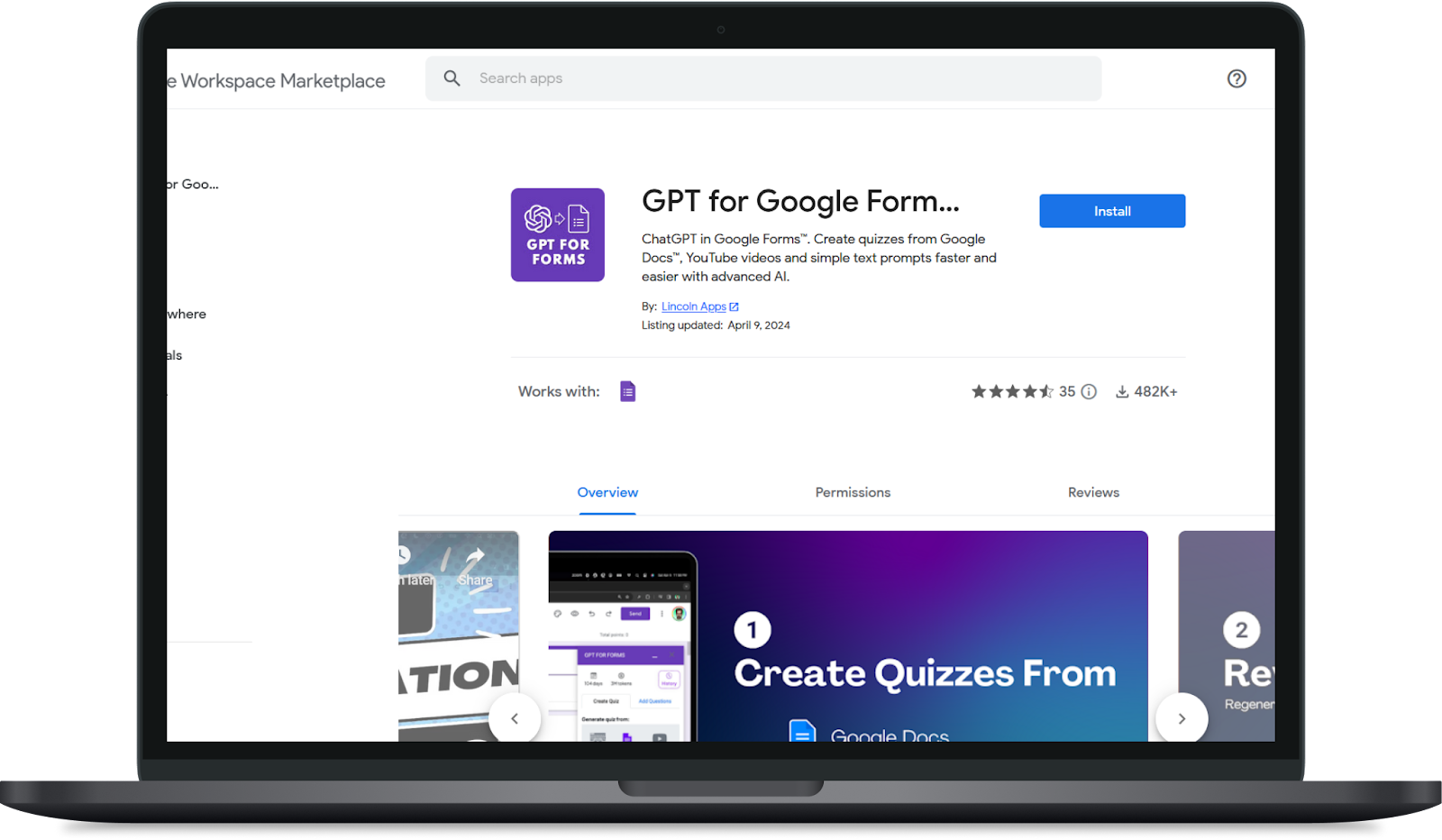
Step 2: Enable the add-on in Google Forms
Now that the add-on is installed, go to Google Forms.
Start a new form and click the jigsaw icon in the top right-hand corner. This will open a drop-down menu with all your installed add-ons. Click on the add-on you just installed (e.g. GPT for Google Forms™ | Quiz Builder | ChatGPT) to launch it.
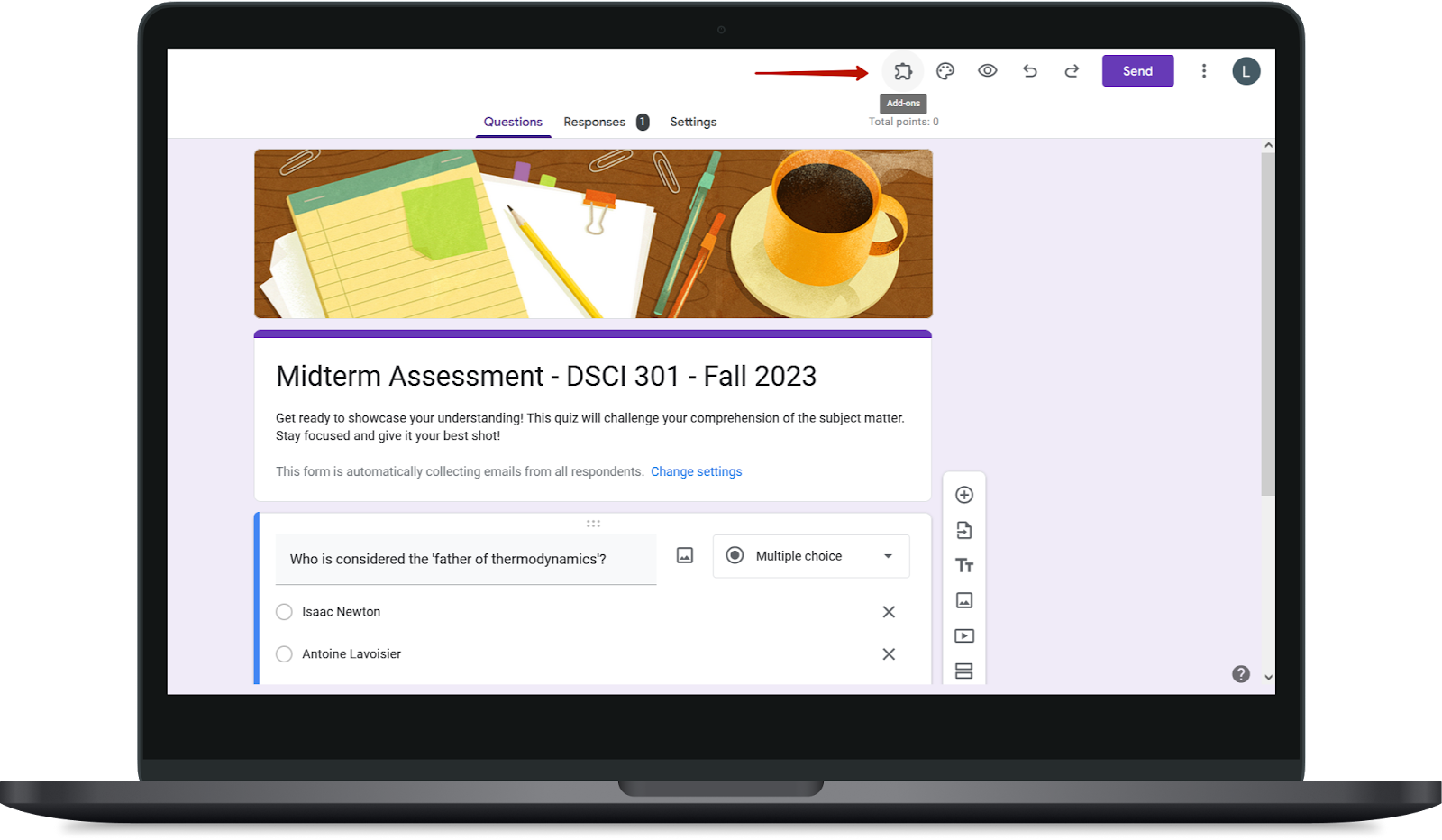
Congratulations! You’ve successfully installed and launched a Google Forms add-on.
Step 3: Launch the Google Doc quiz generation flow and select the document from your Google Drive
Once you have entered the GPT for Forms interface, select the “YouTube video” option and on the next screen paste the URL of the YouTube video you want to create a quiz from.
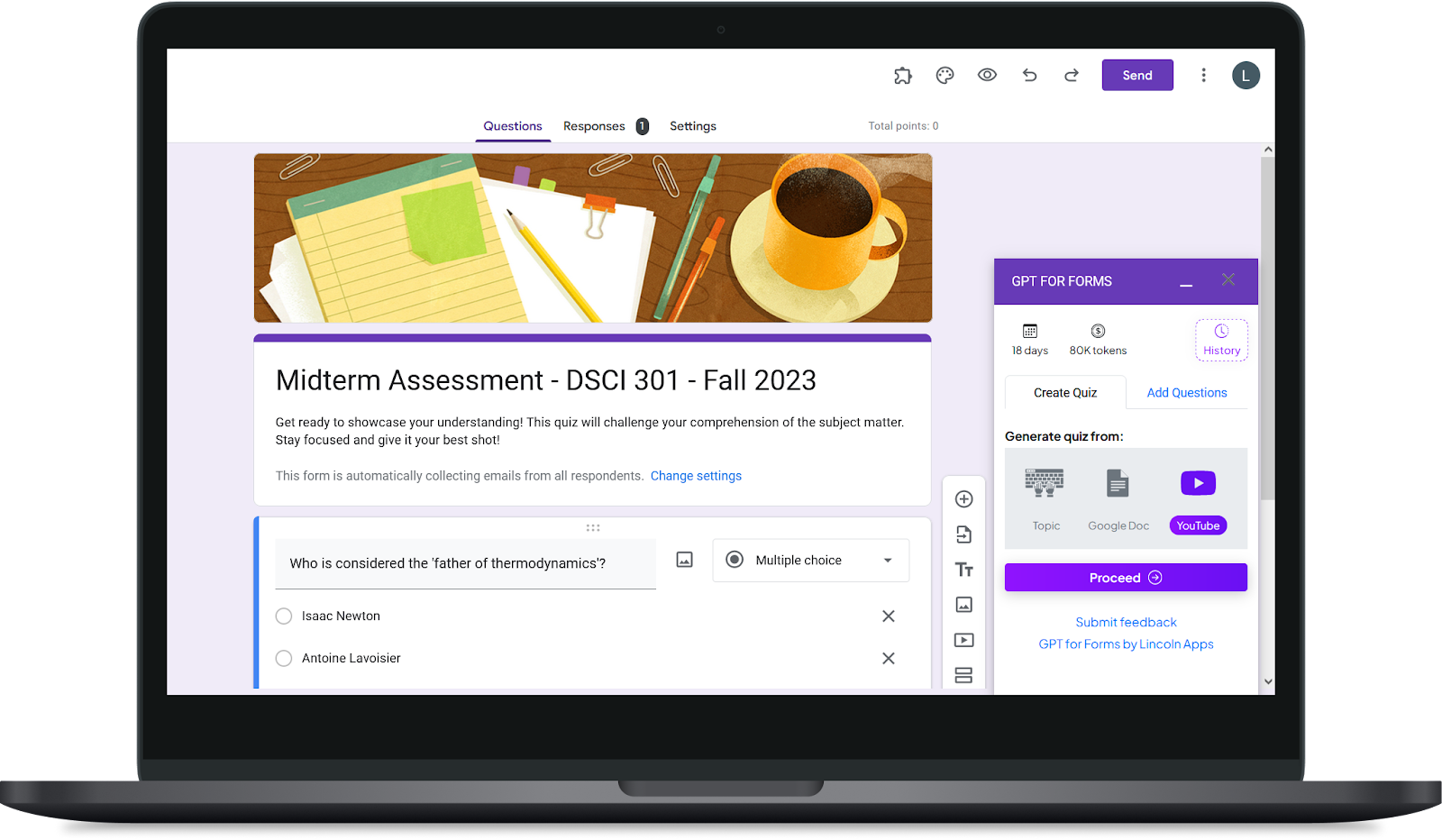
Step 4: Select the transcription method for the YouTube video.
GPT for Forms uses AI technology to extract or create a transcript from the video. This feature is particularly useful for videos without pre-existing captions, in other cases you can use the power of AI to generate captions. Please note that this feature requires additional tokens in this case. Also, the maximum length of the video in this case will be approximately 1 hour and 20 minutes.
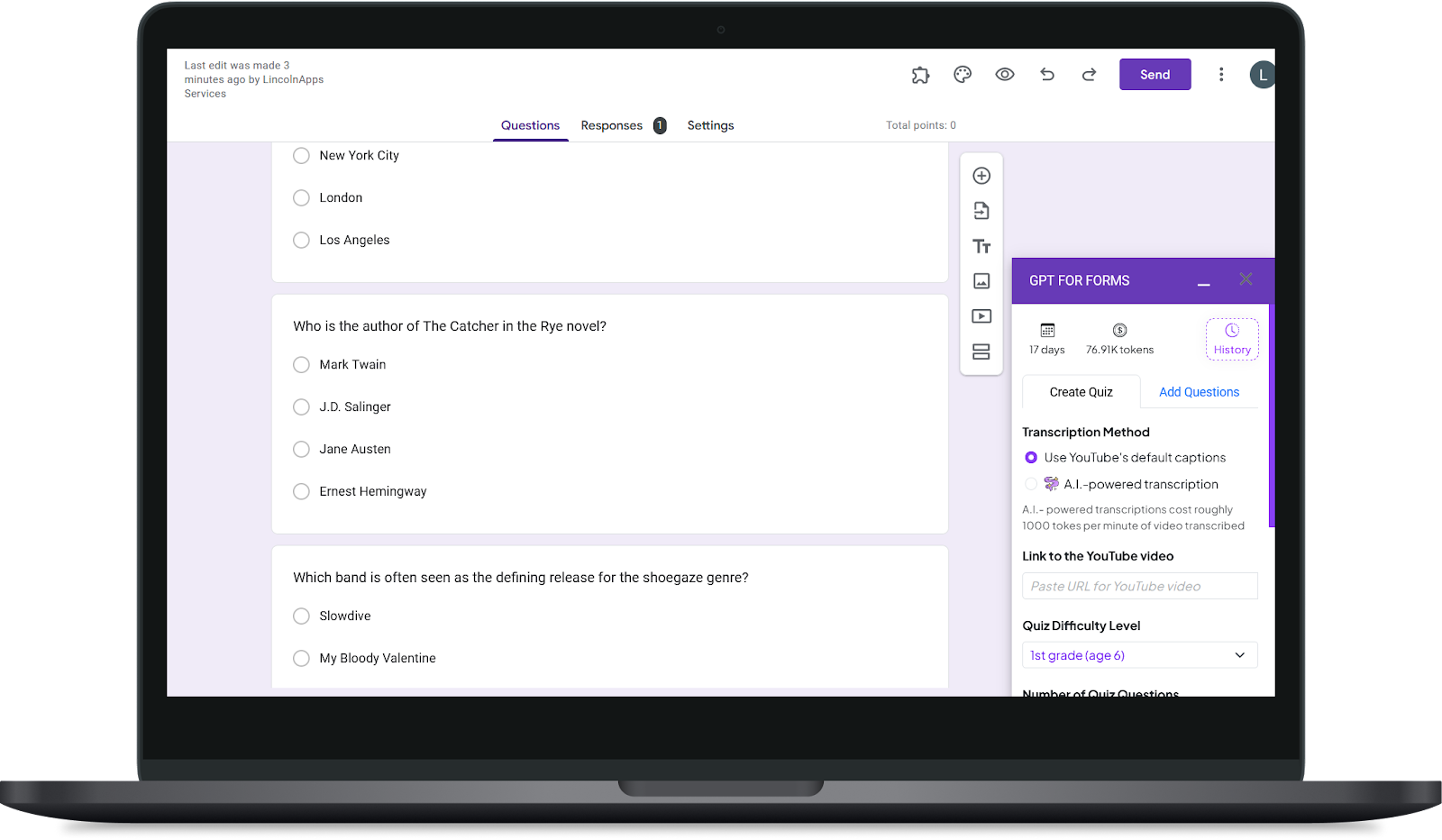
Step 5: Create a quiz.
To create a quiz, simply click on the ‘Generate Quiz’ button and the quiz will be generated.
You can choose the number of questions and the level of difficulty. The AI will then generate a quiz based on the video content.
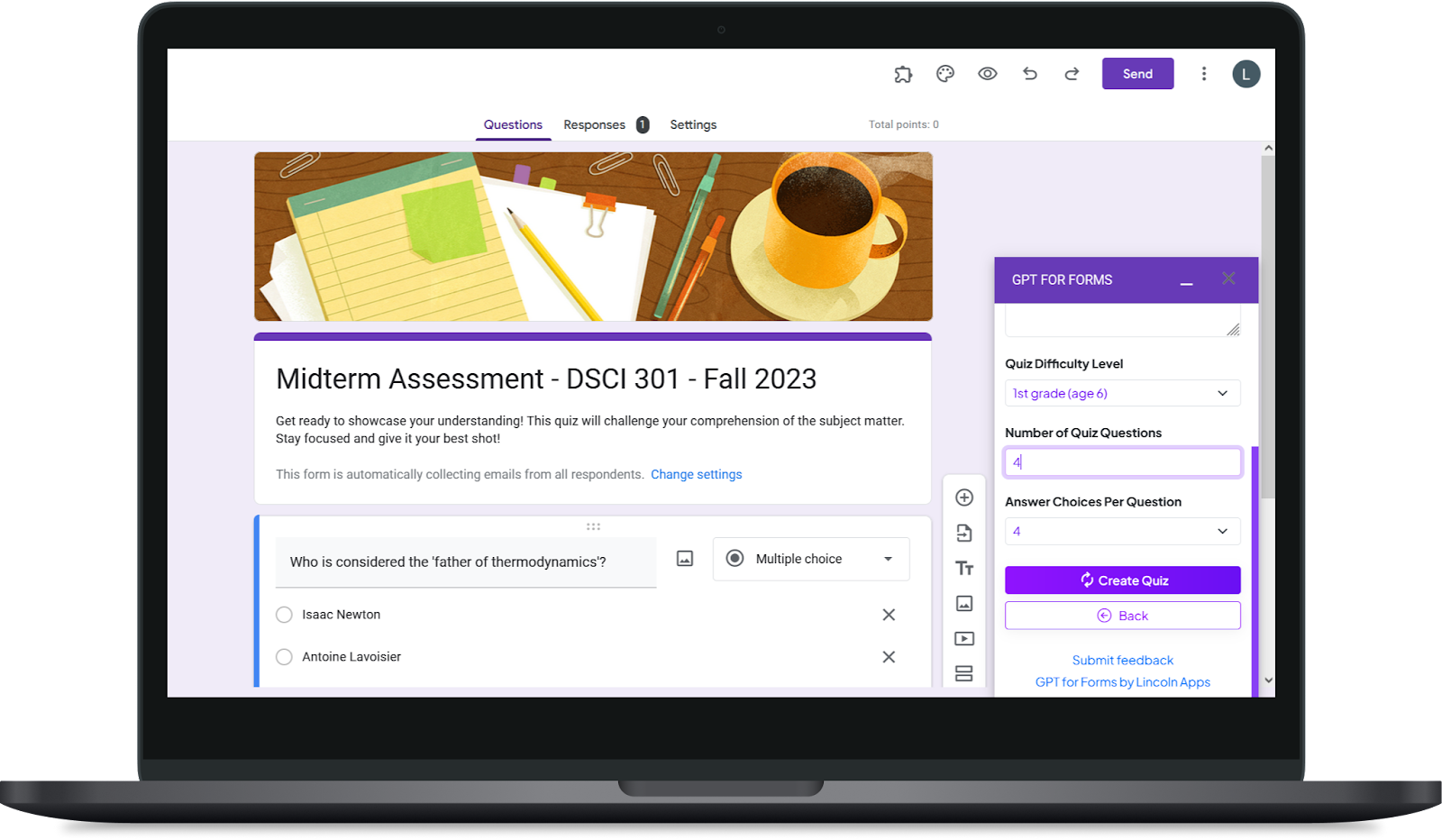
Step 6: Integrate the quiz into your form
Include the quiz in your Google Form by clicking ‘Add to Form’. Customize the form as required.
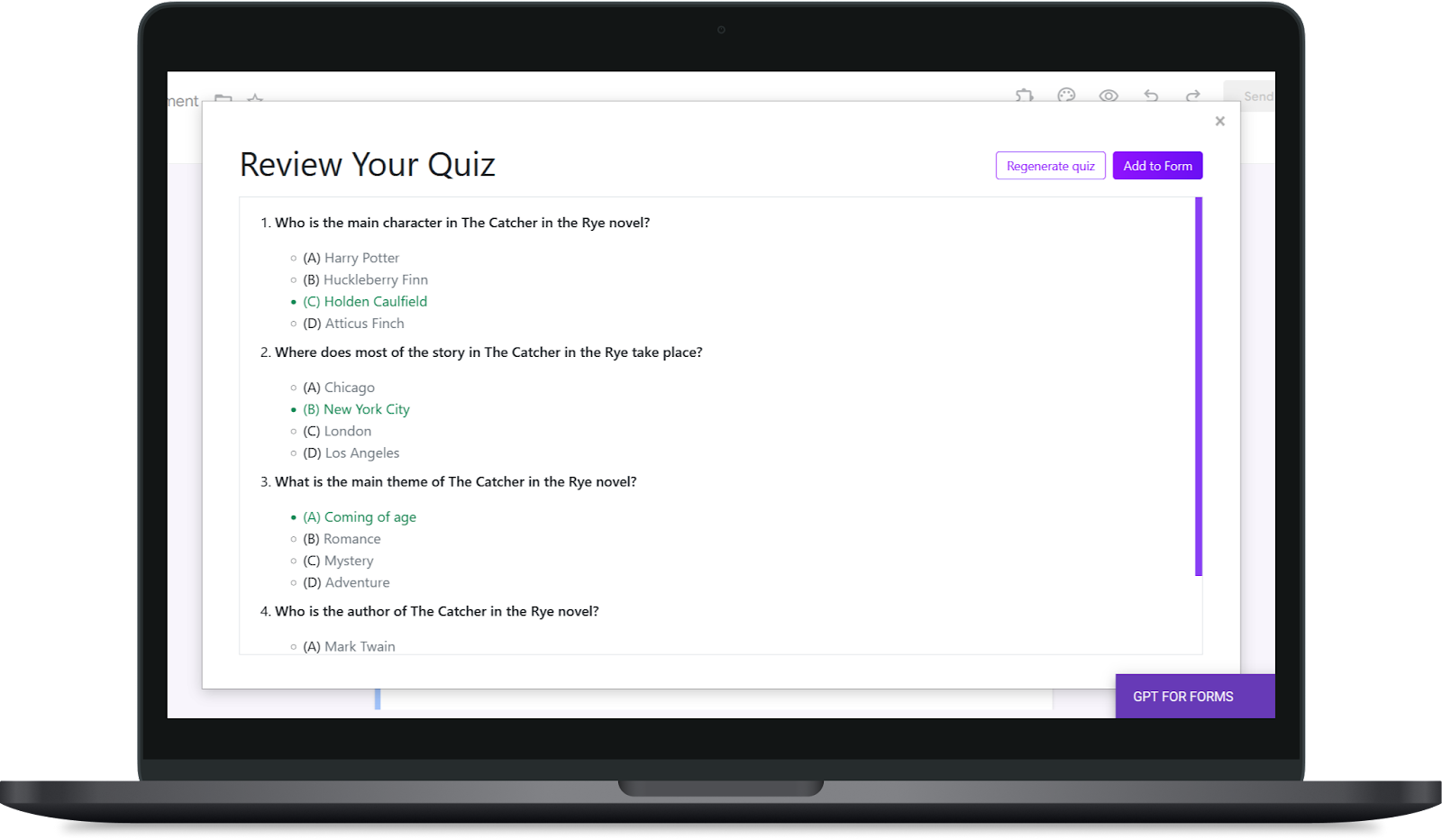
As you can see, this simple process streamlines the process of creating a Google Form quiz from a YouTube video, thanks to GPT for Forms. This AI-powered tool is a must-have for educators and quiz creators, saving time and improving the quality of quizzes. It uses advanced AI technology to generate transcripts and create quizzes for Google Form Quiz and YouTube Video. It is also conveniently available as a Google Workspace add-on, so you can easily create quizzes from YouTube videos.