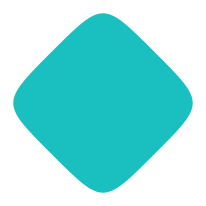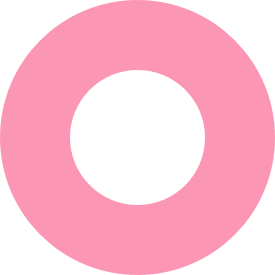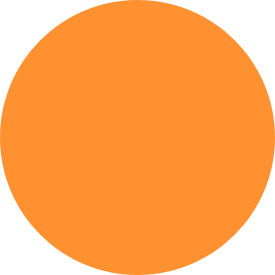Awesome Files
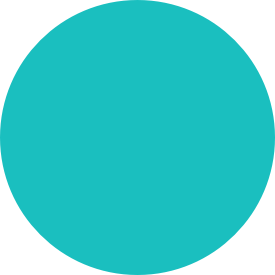
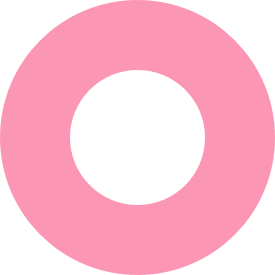
Simplify Your Drive™ with Awesome Files
Effortlessly duplicate entire folders in your Google Drive™, including all files and permissions, with Awesome Files.
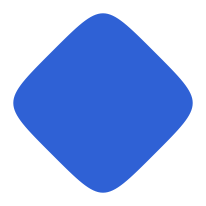
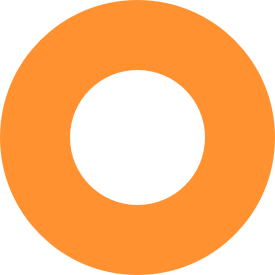
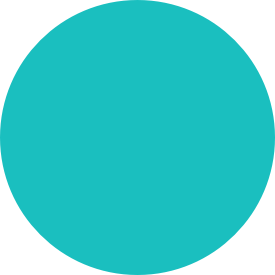
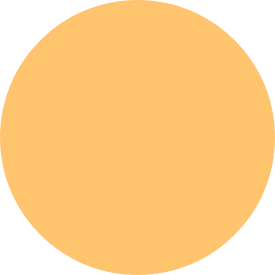
How it works
Awesome Files streamlines the process of copying folders in Google Drive™, including all files and permissions, without the need for downloading or manual copying.
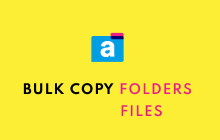
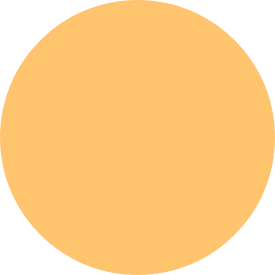
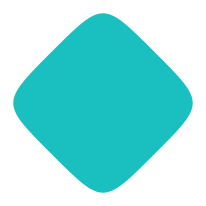
step 1
Choose Your Files
Open the Add-on and start selecting the folders and files in your Google Drive that you wish to duplicate. All files within the selected folders will be automatically included in the copy process.
step 2
Pick Your Destination
Decide where you want your copied folders and files to land. You also have the option to maintain the same permissions on your folders and files post-copy. Once you're happy with your selections and destination, hit 'Copy'.
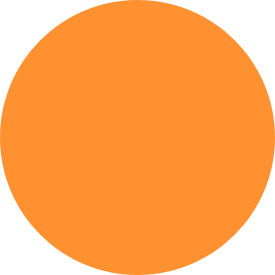
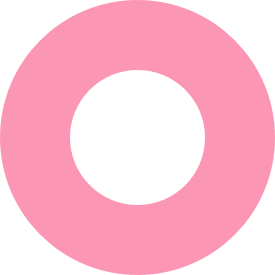
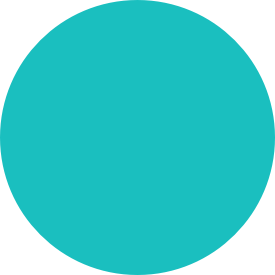
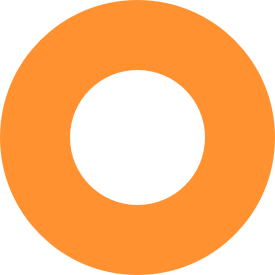
step 3
Sit Back and Relax
The copying takes place in the background, leaving you free to focus on other tasks. Once the copying is complete, you'll receive an email notification confirming the successful completion of your copying request.
Find out more
Frequently asked questions
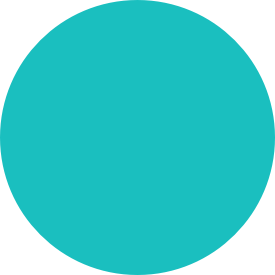
Can I select multiple folders at once?
Yes, you can select as many folders as you need to copy.
Can I maintain the same permissions on my folders and files after copying?
Absolutely, Awesome Files gives you the option to keep the same permissions.
How long does the copying process take?
The duration depends on the size and number of files, but rest assured, it won't take long.
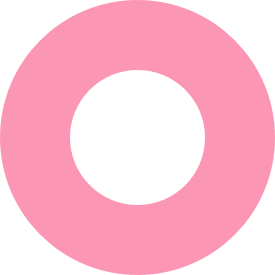
Will I be notified when the copying is complete?
Yes, you will receive an email notification once the copying is successfully completed.
Do I need to stay on the app while copying is in progress?
No, the copying happens in the background. You can close the app and do other things.
Is there a limit to the number of files I can copy?
With Awesome Files, you can copy unlimited files. However, the free version has some technical constraints, especially when copying large files simultaneously. We're developing a premium version to eliminate these limitations.