How do I install and run the AI ChatGPT add-on for Google Forms?
Step 1: Visit the Google Workspace Marketplace & Find the Add-on
First, navigate to the Google Workspace Marketplace. You can do this by opening a new tab in your browser and typing “Google Workspace Marketplace” in the search bar. Once you’re in the Marketplace, use the search bar at the top of the page to find the specific add-on you want to install. For example, if you’re looking for GPT for Forms add-on, type “GPT for Forms” into the search bar and press Enter.
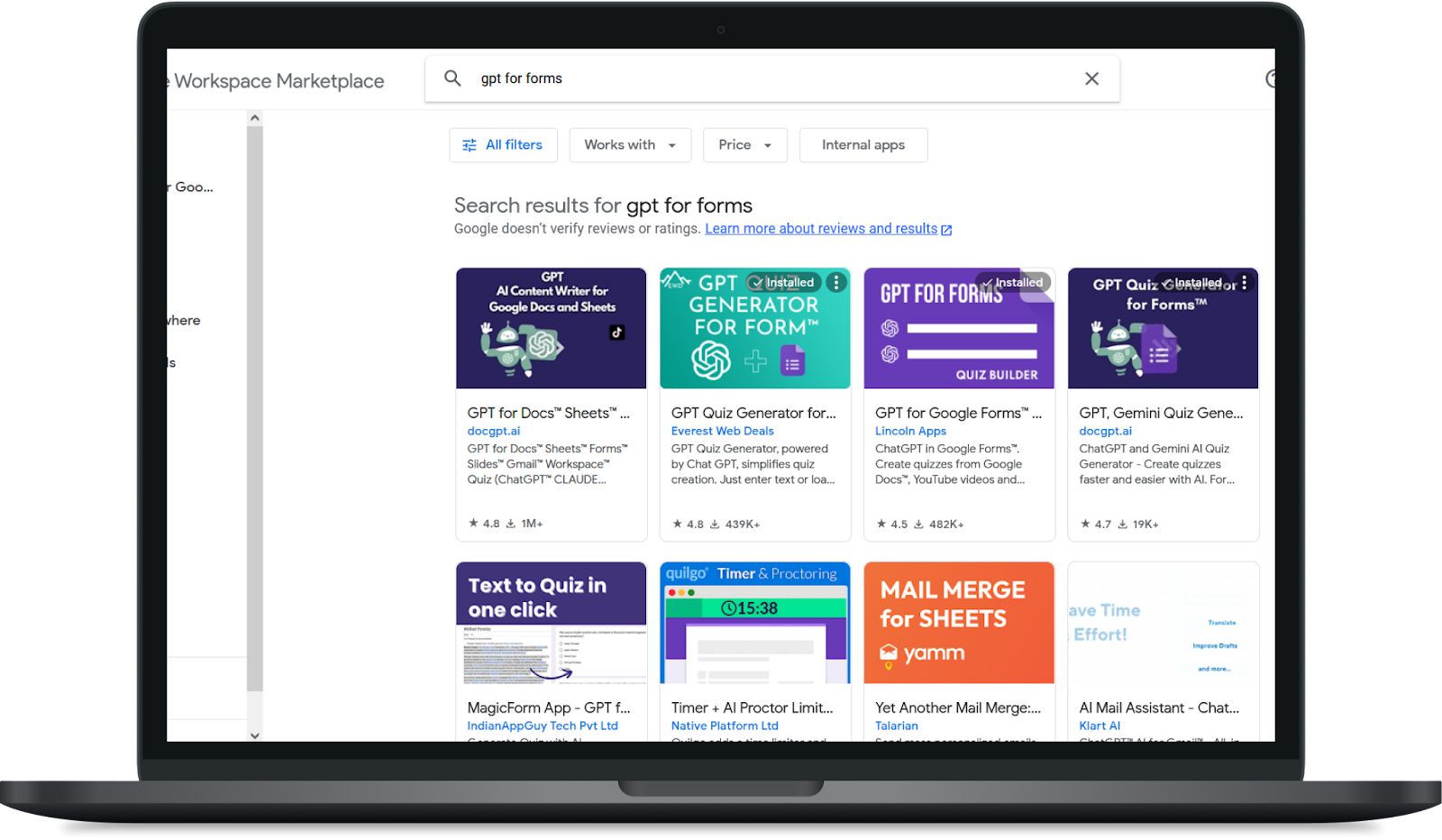
Step 2: Install the add-on
You’ll see a list of results related to your search. Click on the add-on you wish to install, e.g. on GPT For Google Forms. This will take you to a page with more information about the add-on. Click the ‘Install’ button, usually located in the top right-hand corner of the page. Follow the instructions to complete the installation.
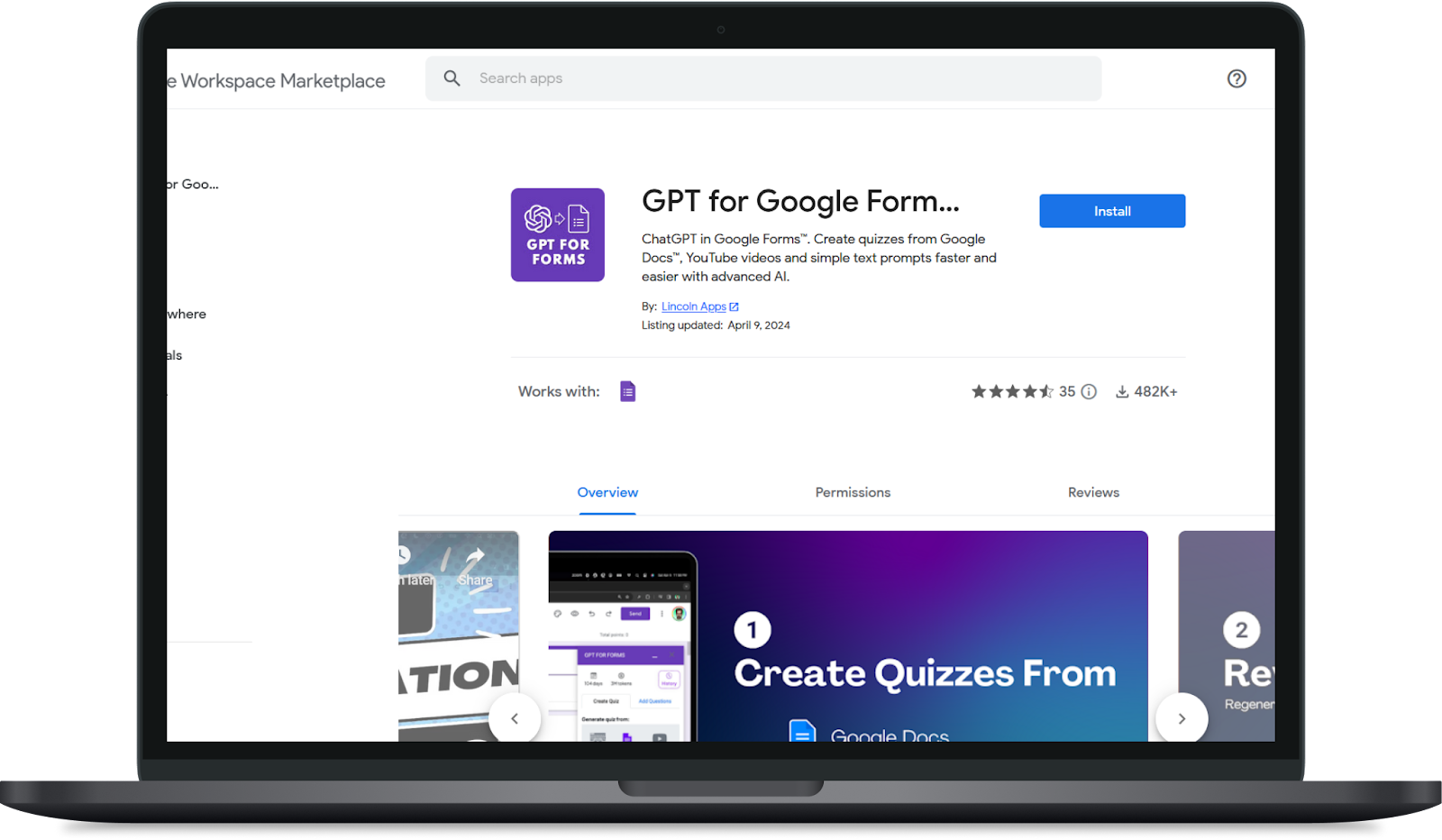
Step 3: Enable the add-on in Google Forms
Now that the add-on is installed, go to Google Forms.
Start a new form and click the jigsaw icon in the top right-hand corner. This will open a drop-down menu with all your installed add-ons. Click on the add-on you just installed (e.g. GPT for Google Forms™ | Quiz Builder | ChatGPT) to launch it.
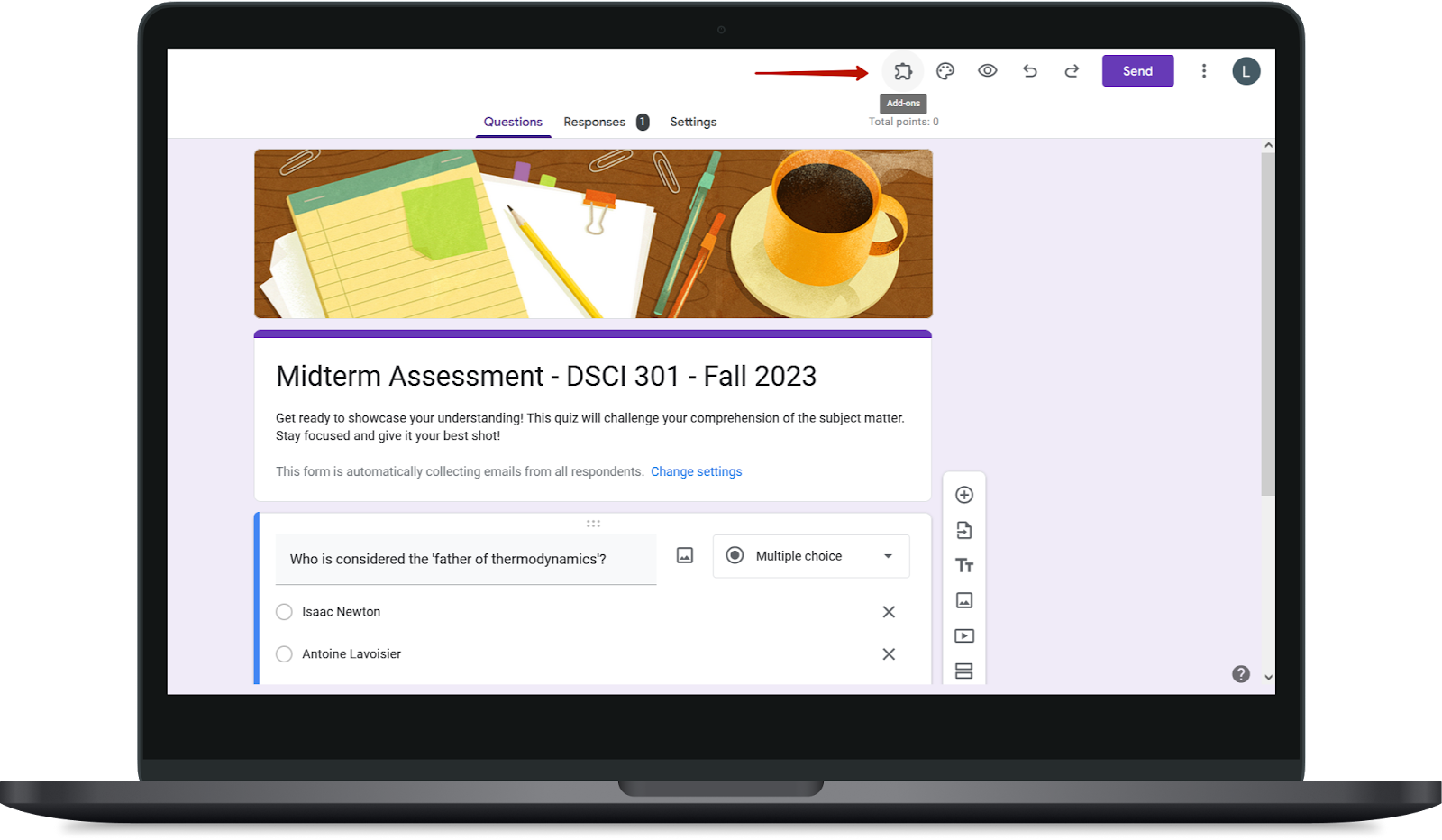
Congratulations! You’ve successfully installed and launched a Google Forms add-on. Now you can start exploring its features and see how it can enhance your Google Forms experience.