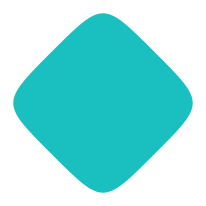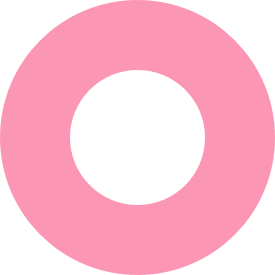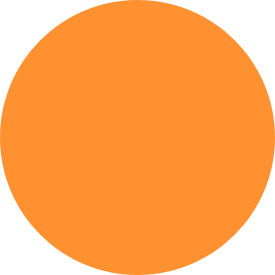ReMail – Unsend or recall an email sent on Gmail
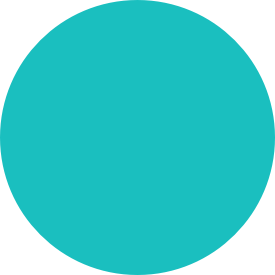
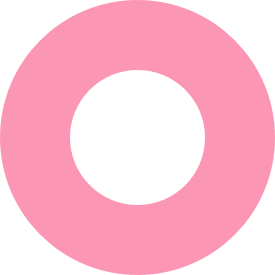
ReMail: Undo Sent Email
Unsend or recall an email sent within your organization on Google Workspace.
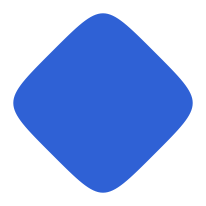
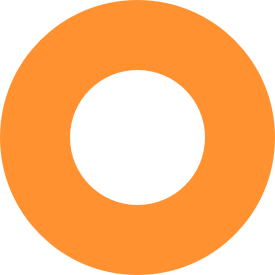
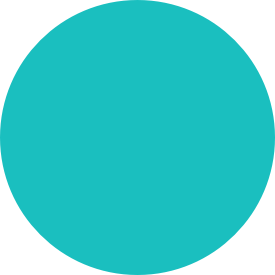
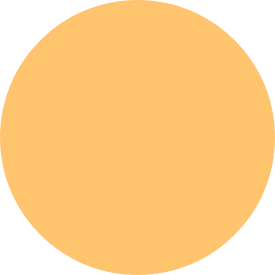
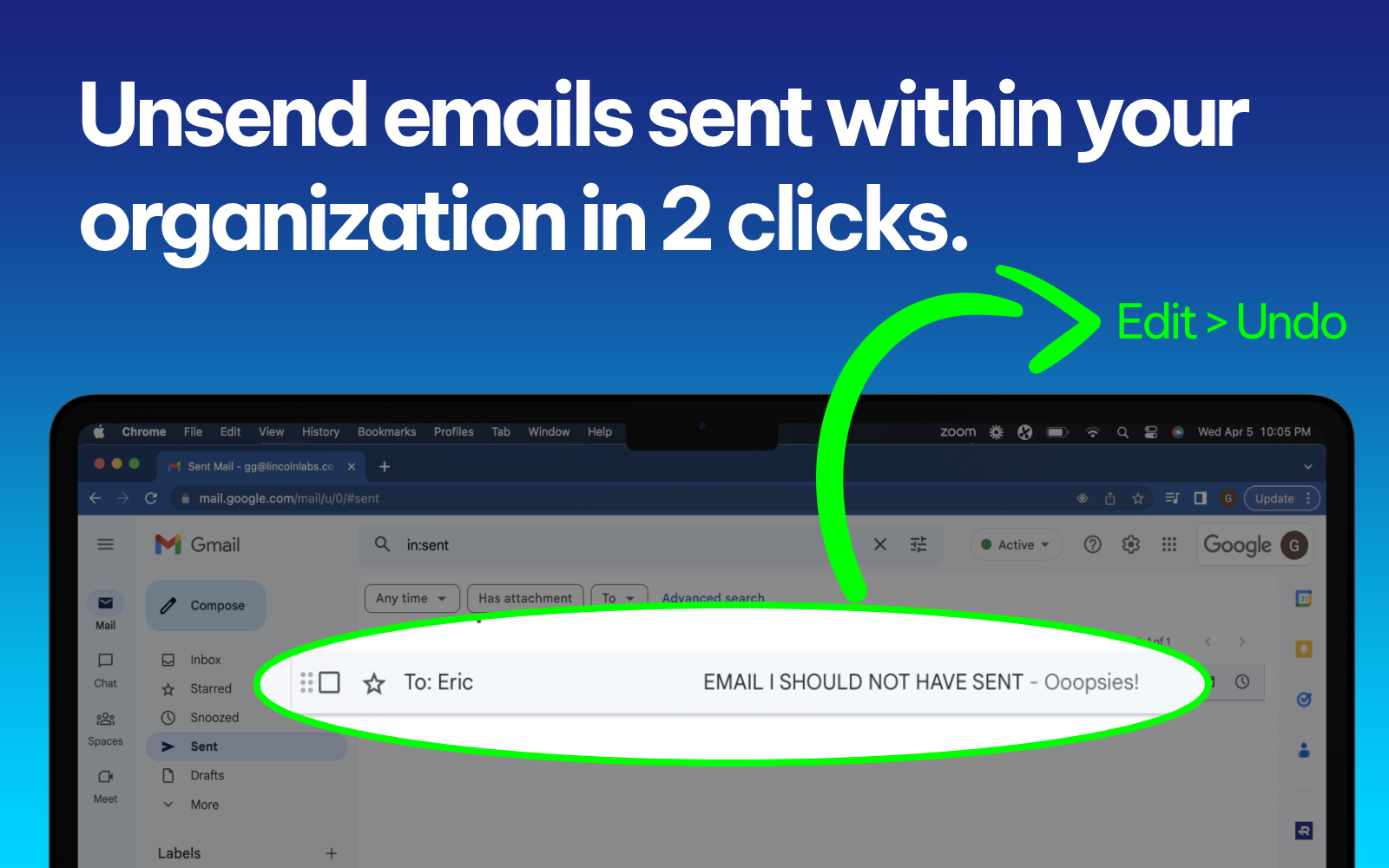
How it works
ReMail is the simple and easy-to-use Gmail™ add-on that lets you unsend mail from within your organization’s Gmail™ domain.
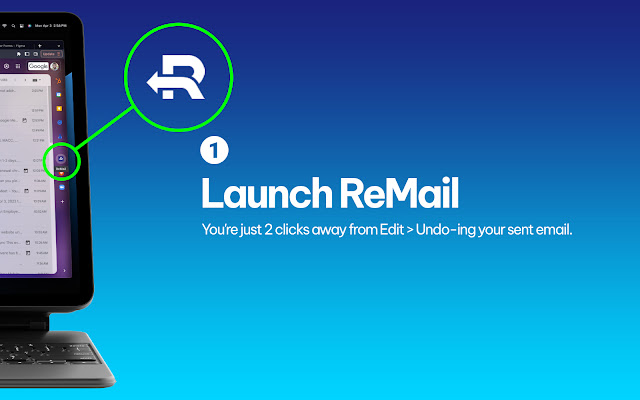
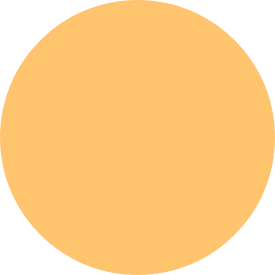
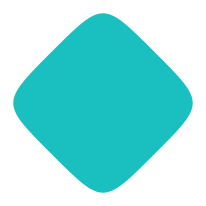
step 1
Launch ReMail
Find and click on the ReMail icon located in the right side panel of Gmail™.
step 2
Open the email you’ve sent in Gmail™
Open your Sent Items folder and click on the email you want to recall or unsend.
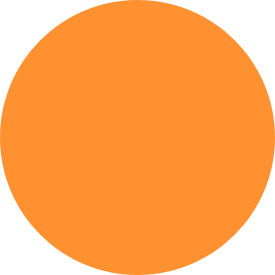
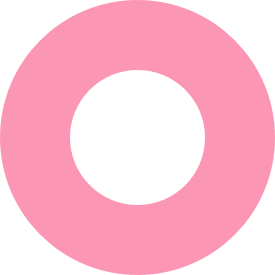
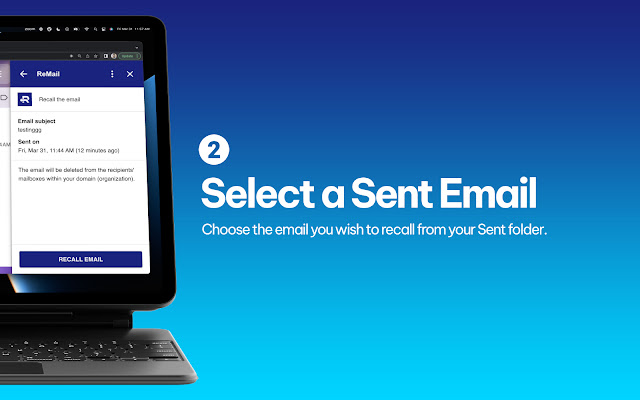
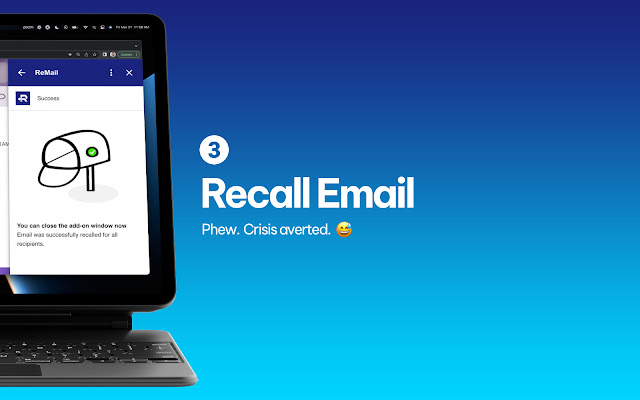
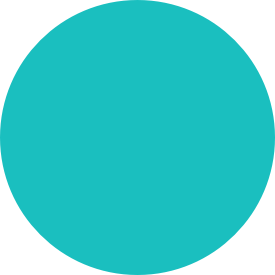
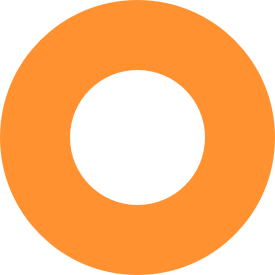
step 3
Verify that you’re recalling the right email. Launch the process.
Double-check that it’s the email you want to revoke. The subject of the message and date/time of its submission will be displayed in the ReMail interface. Confirm to start the process.
Find out more
Frequently asked questions
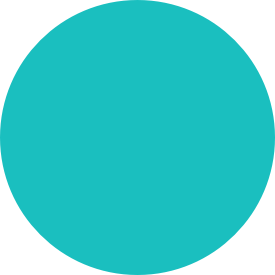
Can ReMail recall emails sent to external recipients?
No, ReMail can only recall emails sent within your organization on the same Google Workspace domain.
Who can install ReMail in my organization?
ReMail must be installed by someone within your organization that has administrator privileges.
Can ReMail recall emails sent from my personal Gmail account?
No, the ability to recall emails is only available for emails sent within your organization on the same Google Workspace domain.
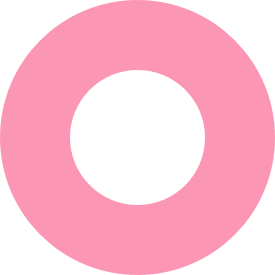
How do I launch ReMail?
You can find and click on the ReMail icon located in the right side panel of Gmail.
Can I recall emails sent a long time ago with ReMail?
Yes, as long as the email was sent within your organization on the same Google Workspace domain, you can use ReMail to recall it.
Is ReMail free to use?
ReMail is completely free for your organization to use. However, we kindly request that you leave a review for the app in the Google Workspace Marketplace as a way to show your appreciation for our product.